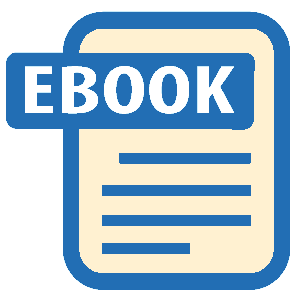Read Apple TV 4th Generation with Siri Remote User's Guide: Your Media Tips & Tricks Manual Online
Authors: Shelby Johnson
Apple TV 4th Generation with Siri Remote User's Guide: Your Media Tips & Tricks Manual (8 page)
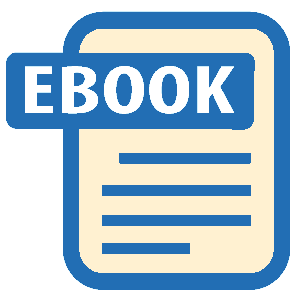
Not only can you teach the Apple TV remote to control volume for a television, but it can learn to perform another device’s remote functions. These include the play/pause, forward and backwards, menu and select buttons, as well as a few others. You may use this to set up your Apple TV remote to control a newer video game system or a Blu-ray player, if compatible.
To teach Apple TV remote to control another remote’s functions:
- On the Apple TV, go to Settings > Remotes & Devices.
- Swipe down to Learn Remote and select it.
- Have the other device’s remote control that you want the Apple TV remote to learn nearby. You’ll need to follow the on-screen tutorial which involves holding down a specific button on your remote until a meter bar on your TV screen shows as full.
- Follow the same process with each button on your other remote (as the Apple TV requests them) until the meter bar on your TV is full.
- Your Apple TV will ask you to enter a name for the new remote it learned so you can store its controls.
You should now be able to use your Apple TV remote to control those specific functions (such as pause/play, select, menu, up/down) that your other remote can do. This almost makes the Apple TV remote like a universal remote, although you may find it won’t quite handle all functions of other remote controls.
If you’ve purchased the Nimbus or another gaming controller for your Apple TV, pairing it with the device is quite simple. Once paired, you can not only use it to play any games you add to your Apple TV, but you can also use it as an additional remote control for your Apple TV.
To pair the gaming controller with Apple TV:
- Make sure the “Hold” button on the top side of the controller is switched off. The lights on the controller should begin blinking.
- On your Apple TV, use your Apple TV remote to go to the Settings area. Select the “Remotes” option.
- Use your remote to go to the Other/Bluetooth remotes area. You’ll see the Apple TV searching for compatible remotes.
- Once it finds the Nimbus gaming controller you should see its name appear on your screen and the controller is now paired to your Apple TV.
You should now be able to use it for playing games and controlling your device!
Using a compatible mobile device can work very well with the new Apple TV, as demonstrated with the AirPlay feature. They may also allow you, through the Home Share and iCloud technology, to access all of your favorite programming, images and videos from any iOS device you have – on the go, or from your living room! Take advantage of each outlet, and keep all of your operating systems up to date, so you will always have access to what is important – or at the very least, entertaining – in your life.
Note: As of this initial publication, there is no Remote app available or way to use your iPhone or iPad as a remote control with the Apple TV 4
th
generation device.
There may come a time when you have to reset your Apple TV. Never fear, as electronic devices do not always play nicely, and in this case it is easy to do.
Restart your Apple TV:
- Select Settings.
- Select System.
- Select Restart.
Allow the device to reboot completely, without unplugging it.
If you would like to reset the device completely, and give it to a friend or sell it without all of your information remaining behind:
- Choose Settings.
- Choose General.
- Choose Reset and then click Restore.
Your Apple TV will restore to factory settings and will download and install the latest Apple TV software. Do not disconnect your Apple TV's power cable or turn the system off during the restore process.
The term “sideloading” refers to a way in which users can sort of hack the Apple TV in order to put apps onto the device that might not be available through the App Store. For the most part, this is not recommended as it might void your Apple TV warranty and lead to complications with the device working. However, there are tutorials out there which will assist in sideloading apps for your Apple TV.
In order to sideload apps on your Apple TV, you’re going to need a USB-C cable and a Mac computer to hook your Apple TV up to. You’ll also need to download Xcode for your Mac computer in order to be able to sideload apps. You can check out a
YouTube video here
which goes over how to install a web browser on your Apple TV.
The term “jailbreaking” refers to a way in which users can hack the Apple TV and have greater control over the device. For the most part, it helps hack into the Apple TV’s iOS (operating system), but is generally not recommended as it can void your warranty. As of this original publication, there were no known jailbreaks for the 4
th
generation Apple TV but these could be appearing in the future.
One of the great aspects of the newest Apple TV is its gaming capabilities. There are already a good variety of game titles available to download for the device, both free or for purchase. Here is a list of 10 games you may want to check out on the new Apple TV. Some may work best with a compatible MiFi controller, such as the Nimbus, while others may only work with your Apple TV remote control.

Alto’s Adventure
This particular game was a huge hit on iOS and looks brilliant on the big screen as well. Alto’s Adventure is known as a “snowboarding odyssey” in which you’re guiding your character through different alpine landscapes. The visuals are impressive including changing weather scenes or dynamic lighting with fluid movements of the main character. Among the objectives during your adventure are rescuing runaway llamas, grinding village rooftops, leaping over chasms or outwitting village elders. The game will cost a small bit of money, but it’s a one-time purchase, meaning you can play it across your Apple TV and iOS mobile devices!
Asphalt (Free)
Asphalt is the only racing platform you will ever want to play when you get on your Apple TV. This is a wonderful setup to play when you have a slight need for speed, and you will be able to choose from many different courses that have been included in the series over the years. The setup itself makes play more fun because you have so much variety, and you get to see it on your TV as you play just like a console system.
Chillaxian
The game Chillaxian on your Apple TV will instantly stir up thoughts of classic arcade titles such as Asteroids or Space Invaders. This throwback game has that old school arcade style about it with waves of aliens at the top of screen you must blast away at. As you progress through the levels, the difficulty increases as the aliens try to throw new tricks at you. This is certainly a fun one to play and classic arcade game enthusiasts will certainly enjoy it.
Crossy Road (Free)
Crossy Road is a new variation of the Frogger phenomenon that took over the world when it came out on the Atari over 30 years ago. The Crossy Road game dares you to try to cross the street as fast as you can without getting smashed, but the program moves much faster than its predecessors. This adventure is going to force you to use all your reflexes, and you will find yourself wondering if you can make it across in time because everything is whirring by you at speeds hitherto unknown to man.
Cueist
If you want to play the role of a pool shark right within the confines of your home without a real pool table, then Cuiest is the Apple TV game to download! This game brings an amazingly cool pool table experience right to your television screen. In addition, you can use the Siri remote in similar fashion to a pool cue to control shots and movements. You can also use a third party controller for greater accuracy. Challenge a friend or the computer and let your inner pool shark come out!
Disney Infinity 3.0: The Battle of Yavin (Free)
Disney Infinity 3.0 takes you deep into the world of Disney properties like Marvel and Star Wars. You can play in these games as part of an overall story that is going to force you to complete what is called the battle of Yavin. You do not know what that battle is about yet, but you are going to find out as you progress through the game. The best players are going to find out that they can make much better progress by slowly working and saving, and you will be able to see every little detail on your large TV screen.
Mr Jump (Free)
Mr Jump is a program that only asks you to do one thing to get from end to the other. The programmer asks you to jump to get through all the courses, and you will see if you can get Mr Jump to where he is supposed to go. You must traverse all the different parts of the game with your mental skills, and you must use your resourceful side to figure out how you are going to get through some of the harder levels. You will want more abilities, but you are not going to get them in this world.
Rayman Adventures (Free)
Rayman Adventures is set in a time when you could be killed by mythical creatures or paid for all your wares in gold coins. You are going to go back in time to see the world as it once was, and you will adventure in places that are filled with magic and wonder. Your time in this adventure will be long, but you must search hard for all the different parts of the game that are going to be most interesting to you. In essence, the Rayman Adventures are going to wrap you up in their little world as you play.
Shadowmatic (Free)
This game is not only beautiful on the TV screen, but also quite relaxing in nature. The gist of this 3D puzzle game is that you’ll see a floating object on the screen which is casting a shadow. You use the touch remote’s surface to spin the object until there is a more recognizable object’s shadow on the wall. This makes for a fun-yet-pleasing visual experience on the Apple TV!
Where’s My Geek - Hidden Object Finder (Free)
The Where's My Geek setup is going to force you to find the most obscure hidden objects possible. People who play these games have to have sharp eyes, and you are going to be able to keep playing for as long as you want to get the best results possible because each level is so complex that something could be right in front of your face and you would never know it. Where's My Geek is going to challenge you in ways that other programs simply cannot because they are not nearly this complex to play.
Again, technology is not perfect. Sometimes trouble raises its ugly head. Instead of becoming frustrated, use these easy steps to getting your picture and entertainment back on track.
Here are the basics, before you try anything else!
First, make sure:
•
The audio and video cables between Apple TV and your TV are pushed in all the way.
•
The power cords for Apple TV and your TV are securely connected to a working power source.
•
Your TV is turned on and switched to the correct input.
•
Apple TV isn’t in “sleep mode.” You may need to wake it up using the remote buttons.
•
Apple TV is connected to your network. Go to the Settings menu on Apple TV, select Network, and see if Apple TV has an IP address.
•
Your network and Internet connections are on and working properly.
If your television screen appears fuzzy or black, you may need to select a video mode your TV supports.
To select a video mode:
•
Press and hold both Menu and + (Plus Sign) on the Apple Remote for approximately six seconds
•
Press + (Plus Sign) or – (Minus Sign) on the Apple Remote to Process the display resolutions
•
When Apple TV reaches an acceptable display resolution and "If you can see the Apple logo, select OK" appears on your TV screen, press the play/pause button